
Overview:
When migrating to QNE AI Cloud or starting a new accounting cycle, setting up your GL Stock Opening Balance ensures your system reflects the correct inventory value as of a specific date. This initializes your stock quantities and item costs, ensuring accurate stock tracking and reliable financial reporting.
In QNE, setting up your stock or inventory opening balance is essentially establishing the General Ledger (GL) opening balance for your inventory. The recommended method is a two step process:
- Create the Stock Opening Balance– This serves as your detailed reference or proof. It
records the actual items, quantities, and costs in your inventory.
Enter the total stock value in Stock Value Maintenance – This updates your GL so that your financial statements reflect the same inventory value. If you haven’t set up Stock Value Maintenance yet, see How to Set Up Stock Value Maintenance before proceeding.
While it’s possible to enter the total stock value directly in Stock Value Maintenance, this approach is not recommended. Without a Stock Opening Balance, you’ll have no itemized record or proof of how that total was computed—making it difficult to trace or validate your opening stock position.
- Note: Creating the Stock Opening Balance is a one-time setup, usually done at the start of your first accounting cycle using QNE AI Cloud.
Important: Completing only the Stock Opening Balance step will result in accurate inventory reports but incorrect financial statements. Always update the GL to keep both in sync.
Scenario:
You’re moving your accounting records from a legacy system to QNE AI Cloud, and your new accounting period runs from January 1, 2025, to December 31, 2025.
From your previous accounting period (2024), your closing inventory value as of December 31,2024 is ₱32,500. This amount becomes your GL Stock Opening Balance in QNE.
To ensure accuracy, you must first record the itemized Stock Opening Balance in the Stock module, then update the total stock value in the General Ledger through Stock Value Maintenance.
The example below assumes your closing stock is composed of:
- 100 units of Item A at ₱250 each = ₱25,000
- 50 units of Item B at ₱150 each = ₱7,500
- Total stock value: ₱32,500
If you record only the stock balances in the Stock module, your Inventory Report will show ₱32,500, but your Balance Sheet will still show zero under Inventory. To align both reports, you must perform Stock Value Maintenance after creating your Stock Opening Balance.
Procedure:
Step 1. Create Stock Opening Balance
- Go to Stock > Stock Opening Balance, then click Add.

- Enter the Header Information:
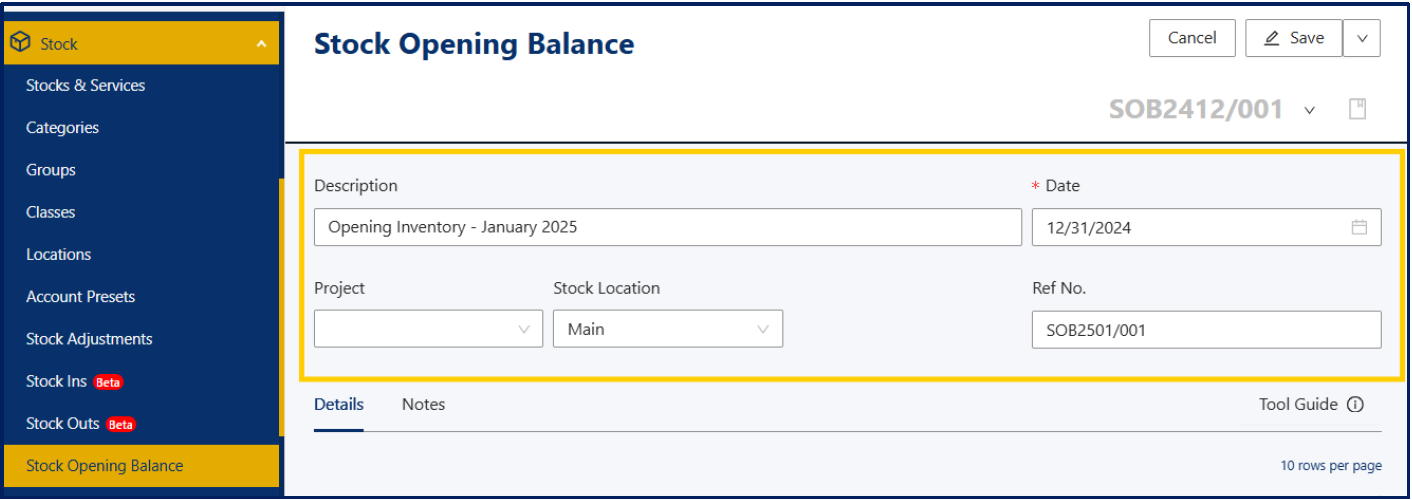
- Description: Provide a short label, (e.g., “Opening Inventory – January 2025.”)
- Date: The date must not be later than your cutoff date (e.g., 12/31/2024).
- Stock Location: Select the warehouse where the stock is held (e.g., Main).
- Ref. No.: Enter a unique reference number (e.g., SOB2407/001). Use your company’s internal numbering format for easier tracking and auditing.
- Enter Stock Items

- Stock: Select the item code from the dropdown list (e.g., ASUS-EX).
- The system automatically fills in the following fields based on item master data
- Description
- Unit of Measure (UOM)
- Unit Price
- Qty: Enter the quantity on hand (e.g., 100 for Item A, 50 for Item B).
- Amount: Automatically calculated (quantity × unit price).
- Location: Defaults to the selected stock location.
- Project: Optional; use this to tag the entry to a project or cost center if applicable.
- Click Add Lines to include additional stock items.
- Save the Entry
- Click Save, or Save & New if you have more opening entries to add.

- Once saved, the entry will appear in the Stock Opening Balance list, confirming it has been recorded.
✅ This step records stock in the system but does not yet update the GL.
- Click Save, or Save & New if you have more opening entries to add.
Step 2. Update the General Ledger
- Go to General Ledger > Maintenance > Stock Value Maintenance.

- Open the stock value maintenance record that you created, then click Edit.

- Select the Year of your previous accounting period (e.g., 2024).

- Enter the total stock value (e.g., ₱32,500) in the December field.

- Click Save to post the entry to the GL.

✅ This step ensures your financial statements reflect the same stock value recorded in your inventory.
Tip: To verify the update, check the Inventory account balance in your General LedgerOpening Balances after saving.

Application
Entering Stock Opening Balances with GL integration is commonly required in the following situations:
- New Implementation – Record beginning stock and reflect it in the GL
- System Migration – Transfer final inventory balances from a legacy system.
- Fiscal Year Reset – Establish verified beginning balances for the new accounting year.
- Audit Adjustments – Correct stock and GL balances after audit findings.
- New Branch or Warehouse Setup – Record initial stock for new locations.
✅ Completing both steps—Stock Opening Balance and Stock Value Maintenance —ensures your inventory records and GL balances stay aligned, preventing discrepancies between inventory and financial reports.
Was this article helpful?
That’s Great!
Thank you for your feedback
Sorry! We couldn't be helpful
Thank you for your feedback
Feedback sent
We appreciate your effort and will try to fix the article
